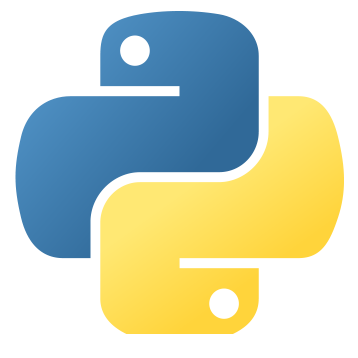 Getting started with Haxe for Python
Getting started with Haxe for Python
Install a Haxe-compatible IDE
- Visual Studio Code
- Install the Haxe Extension Pack
- IntelliJ IDEA
- Install the Haxe Plugin
- Other IDEs
Create your project
project/ ├── src/ │ └── Main.hx │ ├── bin/ │ └── python/ │ └── build.hxml2. Insert the following code into the
src/Main.hx file:class Main { static function main() { Sys.println("Haxe is great!"); } }3. Add the following build configuration into the
build.hxml file:-cp src -main Main -python bin/python/main.pyThe configuration above specifies that your source code is stored in
src/, that your main Haxe file is src/Main.hx, and that you want Haxe to output the Python source code into bin/python/.
Install the Python runtime
1. Install Python 3.7 or later.
2. Test your installation by opening a command prompt and typing
python --version or python3 --version.- If your console cannot find
python, you have an issue with your installation orpythonis not added into thePATHenvironment variable. - You should see something like the following:
Python 3.7.2
Develop your project
Haxe API
Browse the Haxe API website for the core Haxe APIs that you can use in your project.
You can use Python-specific APIs in addition to the core Haxe APIs.
Haxe libraries
Browse the haxelib website for community-developed libraries that you can add to your project.
You can install haxelib libraries globally by running haxelib install <library>.
You can specify that your project uses a haxelib by adding -lib <library> to your .hxml file.
Compile and run your project
Compilation
Build your Haxe project by running haxe build.hxml in a console in your project directory.
This compiles your .hx source code into Python scripts which you can run and debug next.
Running and debugging
After compiling your project with Haxe, you'll need to open a console in the bin/python directory and run the command python main.py.
You can alternatively use a full-fledged Python IDE like the ones given below to run and debug your program.
Install a Python IDE
If you want a better debugging experience, you can install a Python IDE to run and debug the Python code generated from your Haxe project.Ask the community
If you need help with anything, visit the vibrant Haxe community and simply ask for help with the details of your project. We have a helpful and active community and you should get your answers quickly!