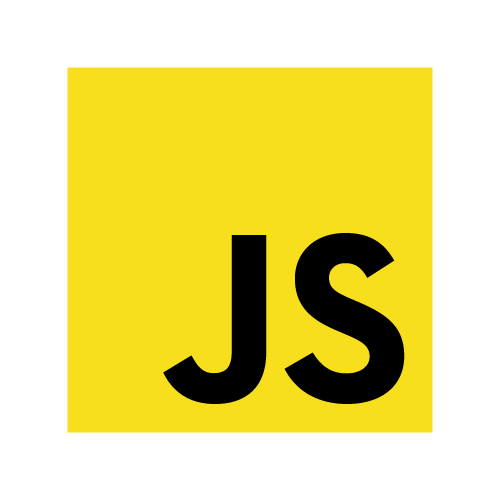 Getting started with Haxe for Node.JS
Getting started with Haxe for Node.JS
Install Haxe
2. Run this command in your console to globally install Node.JS support in Haxe:
haxelib install hxnodejs
Install a Haxe-compatible IDE
- Visual Studio Code
- Install the Haxe Extension Pack
- IntelliJ IDEA
- Install the Haxe Plugin
- Other IDEs
Create your project
project/ ├── src/ │ └── Main.hx │ ├── bin/ │ └── js/ │ └── build.hxml2. Insert the following code into the
src/Main.hx file:class Main { static function main() { Sys.println("Haxe is great!"); } }3. Add the following build configuration into the
build.hxml file:-lib hxnodejs -cp src -main Main -js bin/js/main.jsThe configuration above specifies that your source code is stored in
src/, that your main Haxe file is src/Main.hx, and that you want Haxe to output the JavaScript source code into bin/js/main.js.
Install the Node.JS runtime
2. Test your installation by opening a command prompt and typing
node --version.- If your console cannot find
node, you have an issue with your installation ornodeis not added into thePATHenvironment variable. - If the installation was successful, you should see something like the following:
v10.16.0
Develop your project
Haxe API
Browse the Haxe API website for the core Haxe APIs that you can use in your project.
You can use JavaScript-specific APIs in addition to the core Haxe APIs, as well as Node.JS-specific APIs.
Haxe libraries
Browse the haxelib website for community-developed libraries that you can add to your project.
You can install haxelib libraries globally by running haxelib install <library>.
You can specify that your project uses a haxelib by adding -lib <library> to the build.hxml file.
Compile and run your project
Compilation
Build the Haxe project by running haxe build.hxml in a console in the project directory.
This compiles your .hx source code into JavaScript code which you can run and debug next.
Running and debugging
After compiling your project with Haxe, you'll need to open a console in the bin/js directory and run the command node main.js. If you haven't changed the example from step 3, you should see the 'Haxe is great!' log message.
Node.JS provides a built-in debugger. To output a debugger statement, use js.Lib.debug().
Ask the community
If you need help with anything, visit the vibrant Haxe community and simply ask for help with the details of your project. We have a helpful and active community and you should get your answers quickly!