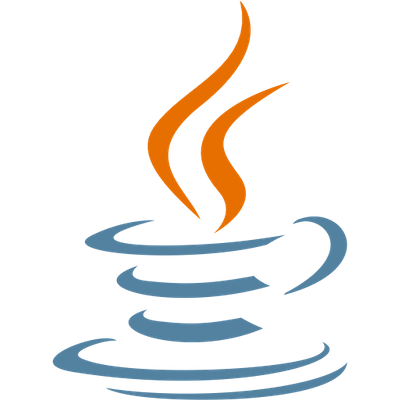 Getting started with Haxe for Java
Getting started with Haxe for Java
Install Haxe
2. Run this command in your console to globally install Java support in Haxe:
haxelib install hxjava
Install a Haxe-compatible IDE
- Visual Studio Code
- Install the Haxe Extension Pack
- IntelliJ IDEA
- Install the Haxe Plugin
- Other IDEs
Create your project
project/ ├── src/ │ └── Main.hx │ ├── bin/ │ └── java/ │ └── build.hxml2. Add the following code into the
src/Main.hx file:class Main { static function main() { Sys.println("Haxe is great!"); } }3. Add the following build configuration into the
build.hxml file:-cp src -main Main -java bin/javaThe configuration above specifies that your source code is stored in
src/, that your main Haxe file is src/Main.hx, and that you want Haxe to output the Java source code into bin/java/. After code generation, Haxe will automatically detect the installed Java compiler and use it to compile your project into a JAR file in bin/java/.
Install the Java runtime and SDK
1. Install the latest Java Runtime Environment (JRE).
2. Test your installation by opening a command prompt and typing
java -showversion.
- If your console cannot find
java, you have an issue with your installation or the JRE is not added into thePATHenvironment variable. - If the installation was successful, you should see something like the following:
java version "1.8.0_201" Java(TM) SE Runtime Environment (build 1.8.0_201-b09) Java HotSpot(TM) 64-Bit Server VM (build 25.201-b09, mixed mode)3. (Optional in Haxe 4) Install the Java Software Development Kit (SDK).
- The Java SDK is required for development in Haxe 3, since it can only output Java source code, not the final
.jarfile. - The Java SDK includes the
javaccompiler that converts.javasources into a.jarfile. - Since Haxe 4, the Java source code step can be skipped entirely by using the
-D jvmdefine to output.jarfiles directly.
Develop your project
Haxe API
Browse the Haxe API website for the core Haxe APIs that you can use in your project.
You can use Java-specific APIs in addition to the core Haxe APIs.
Haxe libraries
Browse the haxelib website for community-developed libraries that you can add to your project.
You can install haxelib libraries globally by running haxelib install <library>.
You can specify that your project uses a haxelib by adding -lib <library> to your .hxml file.
Compile and run your project
Compilation
Build your Haxe project by running haxe build.hxml in a console in your project directory.
This compiles your .hx source code into a Java program which you can run and debug next.
Running and debugging
After compiling your project with Haxe and Java, you'll need to open a console in the bin/java directory and run the command java -jar Main.jar
You can alternatively use a full-fledged Java IDE like the ones given below to run and debug your project easily.
Install a Java IDE
If you want a better debugging experience, you can install a dedicated Java IDE to run and debug your Java programs generated from your Haxe project.- IntelliJ IDEA
- Netbeans
- Eclipse
- Android Studio if you are targeting Android
- More debugging tools
Ask the community
If you need help with anything, visit the vibrant Haxe community and simply ask for help with the details of your project. We have a helpful and active community and you should get your answers quickly!